New location extension ad format now live on Google Display Network
- Fahad H

- Mar 14, 2017
- 2 min read

Google is bringing information about local advertisers to a new display ad format on the Google Display Network. The new location extension ads rolled out in AdWords on Tuesday.
The ads may include photos, store location and business hours, as shown in the example below. The ad for a local bakery below could show to a user who is reading a cooking blog, for example.

Location extension data can now show on the Google Display Network.
Google says that in testing, 60 percent of clicks on the extension info were to get directions or more information about a store location.
Dynamic converting, setting up or opting out
Advertisers can create these ads on their own, but note that text, responsive and 300×250 image ads, in particular, might be dynamically converted to the new location extension format unless advertisers opt out (instructions below).
The new format is available from the ad gallery in AdWords under general purpose ads, where advertisers can upload up to three images, a logo and an ad headline and description.

To set up new display campaigns with location extensions:
Check “Extend my ads with location information.”
To show location extension ads only to people who are physically located around your stores — not people who are interested in your local area — click Location options (advanced) and select “People in my target location.”
When adding the location extensions, there are options to filter locations that match a business name and/or a category and/or a label or to pick specific locations when setting up location extensions in display campaigns.
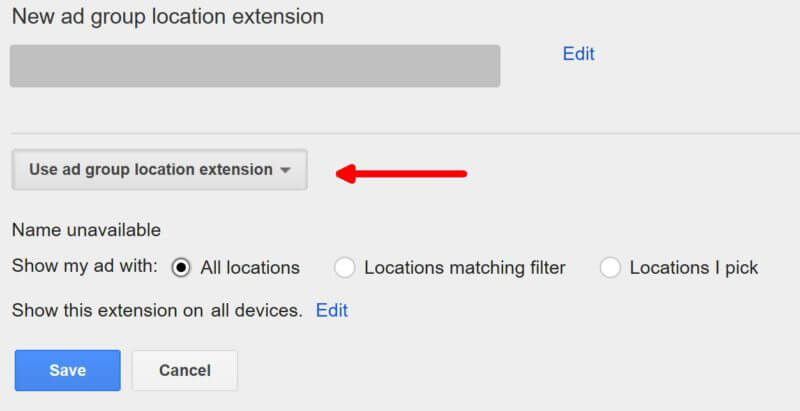
If you do choose to opt out of location extensions in display campaigns or ad groups, with Location extensions selected on the Extensions tab:
Click + Extension.
Select “Select campaigns” (or “Select ad groups”).
Select one or more campaigns (or ad groups) — the ones you’d like to turn off location extensions for.
Select “Use campaign location extension,” then select “Disable location extensions.”








Comments