How Users Can Get Access To Pinterest Analytics For A Website
- Fahad H

- Mar 12, 2013
- 2 min read
Today, Pinterest launched Web Analytics, a slick new tool that allows marketers to see information about how their information is being pinned/shared. So, just how can you get your hands on this new Pinterest data? It’s actually quite easy.
Step 1 -Make Sure You Are Connected
First things first, you much actually tie your website to an account! This can quickly be done with either a business account or by listing a website on your profile. If you’ve already secured the new look, hop on to step 3.
Step 2 – Switch To The New Look
In order to access analytics, you’ll need the new-look Pinterest. To switch to this version, simply hover over your account info in the top right corner and click on “Switch To The New Look.”

Step 3 – Verify Your Website
For this step, you’ll have a choice of either META tag verification or HTML verification — both will do the trick. Head to your account page and you’ll see a pencil underneath your description. Click on that.

Next, enter in the website that you’d like analytics for:

Then, choose whether you’d like to verify via HTML file or META tag. If by META tag, simply toss the generated code in your head, or just upload an HTML file to your root if you’d prefer. Either works just fine:
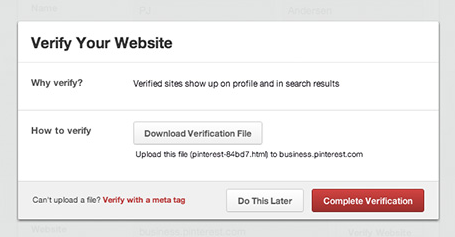
Step 4 – See Analytics Once Verified
Once the verification mark appears next to your website, you’ll be ready for access to tons of Pinteresting data. Simply go to the top right menu and scroll down to gain access.

Now, you’re ready to roll. For more information. see our look into the new Pinterest Web Analytics.
All images courtesy of Pinterest.








Comments