Ask an SMXpert: New approaches in customization can build better analytics reports
- Fahad H

- Dec 27, 2018
- 3 min read
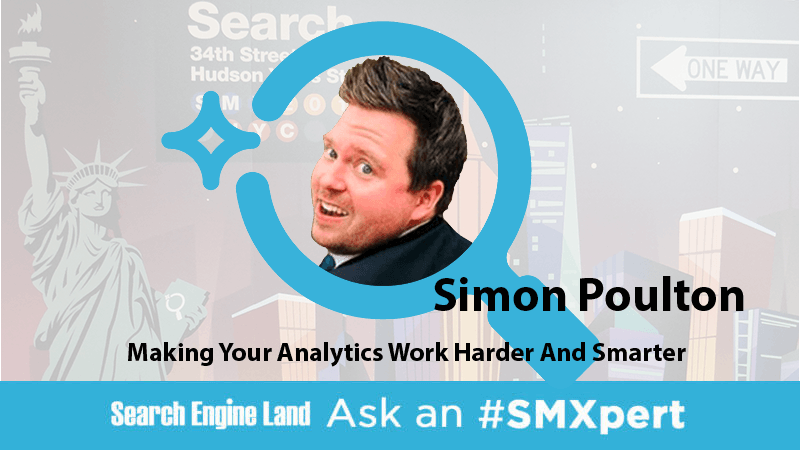
Data-driven digital marketing expert and senior director of digital intelligence at Wpromote, Simon Poulton, was one of the SMX East speakers during the “Making Your Analytics Work Harder And Smarter” session. There were a lot of questions during this popular program so Simon took the time to answer a few more. Here are five questions submitted by session attendees and his responses.
Do you have experience linking Google My Business Insights data into Data Studio in combination with Google Analytics?
Poulton: Yes, there are various solutions available here. If you’re just getting started, you can simply export the data from GMB Insights and pass this into a Google Sheet that has been synced as a data source within Data Studio.
For those looking for a more automated solution here, you can make this connection using a pre-built connector (Supermetrics released one earlier this year) or develop for the API yourself to pass this data into a sheet or a database that can be connected to Google Data Studio.
As far as I’m aware, there is no simple method to displaying this data coming from Google Analytics, and it would be challenging to tie this data to other user interactions on site, making it simpler to go with a GMB > Database (or Sheets) > Data Studio approach.
Any tips for integrating data that isn’t built into Data Studio automatically? For example, a call tracking platform that is not built into Google Data Studio.
Poulton: There are a number of platforms that do not natively connect to Data Studio – although based on how we’ve seen the number of connectors grow, I’d imagine more companies are looking to add a connection here. Many of these platforms – especially in the call tracking space, do have a native integration with Google Analytics where they pass back Event data to Google Analytics that can be tied to Client IDs and be unified with the rest of the user’s journey onsite. This is incredibly powerful and allows for the ability to connect these user actions with other data like an attributable source that can easily be visualized in Data Studio.
This is as simple as passing the Events for calls into Google Analytics from the 3rd party platform and visualizing these within Data Studio like you would with any other Event data. In general, if you can find a way to automate passing data into Google Analytics or Google Sheets, then there is a simple way to have this automatically update in Data Studio.
Can you import first-party audiences (e.g., loyalty members) into GA and/or Data Studio?
Poulton: On the surface – no, you cannot import first-party PII into Google Analytics or Data Studio. However, there is a method that you can use to append this type of data to users identified on your site using the Client ID.
Out of the box, Client ID is not an accessible dimension for matching to imported data. However, you can create this as a Custom Dimension, and work with your developers to push in the Client ID that Google Analytics has already created for you. The next step is to push this value as a hidden field with your conversions and create a list of key pairs where you identify the user within your CRM, along with the client ID and the customer state (Loyalty Member or not) – once you have this, you can upload this data using the Data Import function in Google Analytics to append this value to users. It’s important to note however, this is not retroactive and can only go back as far as you’ve been tracking Client ID as a custom dimension.
Once this has been configured, you can refresh your GA Data Source in Google Data Studio (to ensure you’re bringing in this new custom dimension) and start to bring this data into Google Data Studio. You can use it as a report itself showing the difference between loyalty and non-loyalty customers or you can use it as a Segment to isolate data for specific reports.
This is very similar to the pCLV Cohort Import example that I provided during our session on Making Your Analytics Work Harder & Smarter.
Have you tried using the “compare to” toggle for scorecard vs. blending data?
Poulton: No – and I’m not entirely sure what this would achieve. As far as I’m aware the “compare to” toggle is for time-based comparisons only. When blending data, we are using a key to join two similar data sets that make sense to be viewed together. If you’re looking at the difference between the two sources, then it likely wouldn’t make sense to blend them within a scorecard format.








Comments