Analytics 360 Suite customers can now set up ‘user groups’ in Google Analytics
- Fahad H

- Mar 7, 2018
- 1 min read
Individuals on internal teams at agencies and consultancies often have various levels of access to a Google Analytics account. Overseeing all those individual permissions — particularly as people come and go — is getting easier with the introduction of user groups in Google Analytics.
Announced last week, user groups can be used to organize access and control product permissions across entire teams. The feature is only available to organizations that subscribe to at least one Google Analytics 360 Suite product.
A Google spokesperson told us, “We built user groups at the [Google Analytics] 360 Suite organization level so they can be shared across many accounts, and in the future, many Suite products.”
To set up a user group in Google Analytics, navigate to the User Management section from the Admin page (accessed from the gear icon at the bottom of the left-hand navigation). Click on the plus sign icon in the upper right corner and select “Add new groups” as shown in the example below.
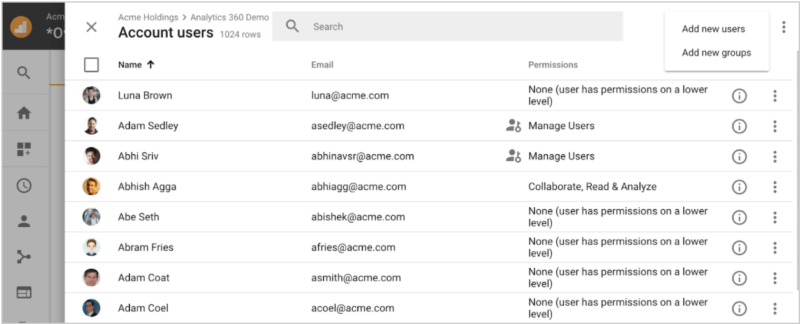
If you don’t have a 360 Suite Organization account set up and linked to Analytics, you’ll see the notice stating you’ll need to set the company up as a new Analytics 360 Suite organization.
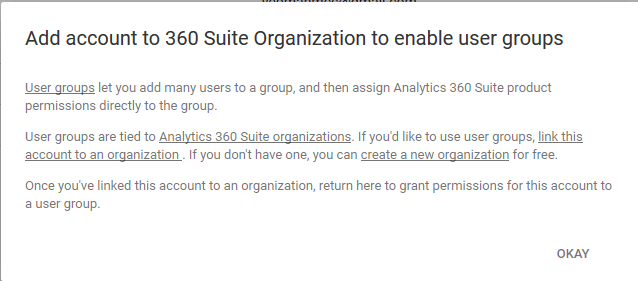
To create a 360 Suite Organization account, you need to be a user on at least one of the 360 Suite product accounts such as Analytics, Tag Manager or Optimize.
Once user groups are enabled and set up, you can assign permissions for the 360 Suite and for individual product accounts within the Suite. Members of a group inherit that group’s permissions and keep whatever permissions they have separately.
To learn more about structuring user groups, see the help center page.








Comments