Google Glass Diary, Part 6: Using Facebook, Twitter & Google+ In Glass
- Fahad H

- Jun 4, 2013
- 6 min read
Beyond the inherent value of being able to do
local search and navigation or do basic informational searches, I believe that Google Glass needs to have a strong social integration if it’s going to succeed with average consumers.
Way back in part two of this series, I said that Glass needed — at minimum — to have Facebook and Twitter apps before Google started sending the device out to the “regular folks” that were chosen as winners in the #ifihadglass contest. Sure enough, Google announced apps from Facebook and Twitter (plus Path, Tumblr and others) during its recent Google I/O conference, and those #ifihadglass winners are now getting Glass.
What will they discover when they try to use Google Glass to participate on their favorite social network?
If they’re big Google+ users, they’ll find the most complete social integration available at the moment. If they’re big Facebook users, they’ll find the most limited integration. And Twitter? It’s also somewhat limited, but not as much as Facebook.
Here in part six of my ongoing Google Glass Diary series, is a look at how those three social networks function for Google Glass users — what they offer, what they’re missing and more. (I’m not a Path nor a Tumblr user, so can’t test those … sorry.)
First, Let’s Look At Sharing With Google Glass
At the moment, none of the three social apps lets a Glass owner speak a regular text update/tweet. You have to start with something to share — at the moment, this will be either a photo or a video.
Last week, I used Glass to take a photo of a big storm that was headed toward my house. That photo became the basis for all of my sharing and testing in all three apps.
After taking the photo, it shows up in your Glass timeline and a single tap starts the sharing process.
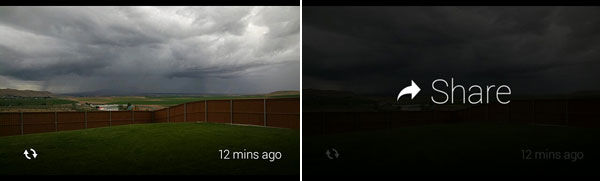
Who/What Can You Share With From Glass?
The apps you use don’t automatically determine who or where you can share from Glass. You need to have the apps, of course, but then there’s also the extra step of setting up sharing contacts on the “My Glass” webpage that you gain access to as a Glass owner. Here’s a portion of what that page looks like for my account.

In the top row, you can see that I’ve turned on three Facebook sharing options. In row two, you can see that I’ve turned on Twitter and Google+ “Public” sharing, but the more specific Google+ circles in my account are set to “off.” (@U2 crew, Following, Friends, etc.) If I was using the Path and/or Tumblr apps, I assume I’d see similar on/off options for each.
Google+ has the deepest sharing options right now, by far. If a group of Google+ users wanted to receive photos of mine from Glass, I could create a specific circle of them and share to it. They would also have to set their account to get my updates, I presume.
Once you’ve setup all your sharing options, you’re ready to go.
Using Facebook With Google Glass
In Facebook’s Glass app, photos are the only thing you can share. (Twitter and Google+ both support sharing videos that were recorded with Glass … but the two times I’ve tried sharing a video to Twitter, it didn’t work.)
After taking the storm photo, I shared it to Facebook. Shortly after, a new card appears in your timeline — a copy of the photo, but with a small Facebook icon at bottom right.

The upload to Facebook was slower than both Twitter and Google+ sharing — my profile updated with the new post about 30-45 seconds after I shared it.
On Facebook.com, I could do all the normal things that I could do with a non-Glass post: Like, Share, edit, add a description, etc. The post doesn’t have a hashtag (since Facebook doesn’t yet officially support them), but a “via Google Glass” message did appear next to the timestamp.

From Glass, I only had two options after sharing the photo: “add description” or “delete.” Adding a description is done with your voice. On the occasions when I’ve done this, Google’s voice recognition has been very good. Below you can see the card for adding a voice description and Google’s understanding of what I said.

The voice description that I spoke updated immediately on Facebook.
But, that’s where the Facebook-Glass integration ends. In Glass, I don’t get notified when someone “likes” or comments on my update. And when they do comment, I can’t use Glass to reply. (As you’ll see below, the Google+ and Twitter integrations aren’t as limited.)
The Facebook Glass app currently only allows the sharing of photos. It’s for pushing content out to Facebook, not for receiving content from Facebook. You can’t read your News Feed. You can’t read Facebook Messages. You can’t currently do anything except share photos as I’ve described above.
Using Twitter With Google Glass
Sharing the photo to Twitter was almost immediate. The tweet showed up in my Tweetbot stream in about five seconds. And, just like with Facebook, it created a new card in my Glass timeline.

When sharing from Glass to Twitter, you can’t control or edit what gets posted. On that feature, the Twitter app is more limited than Facebook’s. Every photo you share from Glass to Twitter has the same text: “Just shared a photo #throughglass” and the photo’s link. (When I publish my “things Glass needs” article, I’ll include that Twitter needs to let users customize tweet text in advance if they can’t be edited after the fact.)
There are other options, however: I can Reply, Retweet or Favorite the tweet I sent, just like I can with any other incoming tweet. But, the obvious question is: Why would I ever want or need to reply, retweet or favorite my own tweet?

Unlike Facebook’s app, the Twitter app lets me receive any tweets/replies that come from accounts I follow. So, after sharing a photo via Twitter, it’s possible to have a conversation — at least with those you’re already following. (Replies from accounts you don’t follow won’t show up in the Glass timeline.)
Beyond sharing, the Twitter Glass app — unlike Facebook’s — does let me receive content. I get any @mattmcgee mentions and direct messages that come from accounts I’m following. I can also use Twitter’s mobile notification settings to get all tweets from a particular account that I’m following. I described how to do that in part five of this series. But, the Twitter app doesn’t let me get tweets from any lists I’ve created or followed.
Using Google+ With Google Glass
Not surprisingly, this is by far the deepest integration with Glass of the three social networks I use. The first software update that I received as a Glass owner really tightened the connection between Glass and Google+.
When I shared the photo to Google+, it took about 20 seconds for the post to appear in my account. On the Web, I can edit the post, add hashtags and/or delete the #throughglass hashtag that Glass includes by default.
In Glass, a card shows up with the photo and the Google+ logo in the lower right. (And, in this case, since I quickly added a description on the Web, that also showed up in the card.)

Once this card shows up, the real strength of the Google+ integration becomes obvious.
From Glass, I can speak a comment on my photo and/or +1 it. In my testing, voice comments show up immediately on Google+. Again, that’s probably not something a lot of users will do with their own photos (or videos).
But in Glass, I can also see all comments on my photo left by others — whether they’re in my circles or not. Comments show up as cards in the Glass timeline, like this one that came in on my storm image:

I can interact with that comment in a couple ways: I can +1 it or I can reply by voice. You can look at the post and see how I had a brief conversation in the comments, mostly by talking to Glass. That was both fun and impressive.
But, Google+ also has its limits. Much like the Facebook and Twitter apps, there’s no option to get the full stream of updates from your circles, for example.
Final Thoughts
Social networking is a must, I think, if Google Glass is going to have any chance at general consumer acceptance. It’s early and, right now, the capabilities are generally limited to sharing content, with few options for receiving content on Glass.
Google+ has the deepest integration of the three networks I’ve tested, both in terms of who you can share to and how you can interact after sharing something via Glass. I’ll be watching to see how both Facebook and Twitter update their apps in the future.
Still, considering that there are less than 10,000 Glass owners in the world right now — a tiny percentage of the hundreds of millions (or billion+, in Facebook’s case) of users that major social networks have — it’s a positive sign that a handful of them already have basic Google Glass apps.
I’d expect more (Instagram, Pinterest, etc.) to be on the way soon.








Comments