What Is A Theme? (And The Steps To Choose One)
- Fahad H

- Oct 30, 2018
- 5 min read
Building a website can feel like shopping in the Mall Of America. There are millions of options and stores to choose from, and you don’t know exactly where to start. Creating your website should be easy, fun, and customizable—and it is with WordPress. Once you’ve selected a web hosting plan, the road to constructing your WordPress website can now commence.
Themes are a collection of templates and style sheets used to define the appearance and display of a WordPress powered website. Basically, they are a compilation of content and data that display media, layouts, images, and design elements to your browser. Choosing the right theme is important to your website because themes are designed to cater to various types of markets.
For example, let’s say you’re an aspiring writer striving to make an income from blogging. The right theme can impact how much traffic you receive plus your engagement, media functionality, and sponsorships. WordPress websites have the ability to track your website performance, which can give you insight into how choosing the right theme impacts the user experience or UX. Perhaps audiences were able to read your entries better with one theme versus being drawn to the aesthetic of another.
Each theme is designed to showcase the work you’ve already done. Think of your website as a paint by numbers canvas, you pick a theme and plugins that enhance your content to create a masterpiece.
Here are a few questions to keep in mind before you begin the selection process:
Is my theme responsive?
Which browsers are compatible with my theme?
What are the ratings and reviews on this theme?
Do I want more conversions or traffic?
Am I going to invest in a free or premium theme?
In case you’re wondering, a responsive theme is important because it means that the theme has been coded to shift responsively between desktop and mobile devices. Responsive themes are not only recommended by Google, but also offer a variety of benefits. Choosing a responsive theme reduces the possibility of common mistakes that can affect mobile sites and can cause Google algorithm issues.
Pro tip: Before you install ANY new theme make sure you test your site on several devices for mobile responsiveness.
Here’s an example of how a theme is identified as responsive:
Responsive WordPress themes have increased in popularity due to their readability and optimal UX that translates to tablets, smartphones, and computers. A responsive theme can potentially increase conversions and traffic to your site by making it easier for users to and link to your content with a URL. Think of your site as one book in a massive library, having a responsive theme can help move your site from a collecting dust on a shelf in the back to being featured in the front display case for all to see.
After you decided what type of theme you would like to use, you have the option to customize that theme using a built-in filter. The WordPress feature filter tool will help break down each component you may need for your website. We’re going to walk you through the various filters WordPress themes section to populate choices that best fit your interests.
Your Dashboard, located in the top-left corner of your screen, is the yellow brick road that leads you home from anywhere in your site.

Now, let’s walk through selecting a theme for your website.
Navigating to Your Themes In WordPress
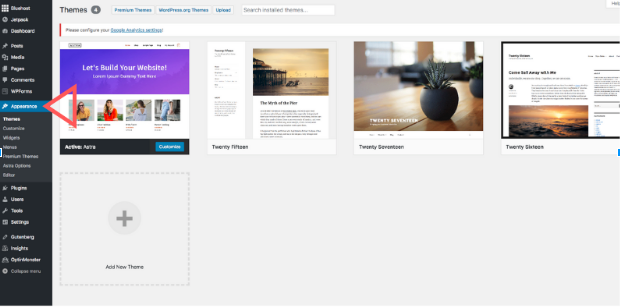
To navigate to your theme options, hover over the Appearance section on the left-hand side, select Themes and you’ll be directed to your Installed Themes page. If you haven’t installed themes on your site, this section will be blank. As you test out new themes, they will automatically be saved here for future use.
How to Choose a Theme
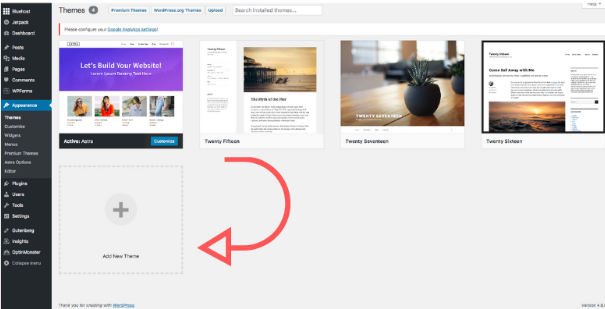
To choose a new theme, click on Add New. You will then be able to choose a theme based on the type of business or website you want to build.
Then, you can select from featured, popular, and community favorites along the top of the page. For those with a specific theme in mind, you can use the search bar to help populate more options for you. There’s even an upload theme option if you ever decide to create your own in the future.

Using The Feature Filter
Click Feature Filter Themes located in the middle of the taskbar and three columns will appear to assist in sorting through the themes based on your criteria.

These three columns are your bread and butter for helping decide what type of theme you will want to choose. Each individual section will filter through the WordPress.Org themes by subject, features, and layout.
Now that you are familiar with the filter options, it’s time to put them to work.
We’re going to walk through choosing a theme for Rosie (a hypothetical Bluehost customer), who is an aspiring journalist ready to launch her website.
What is the Subject of her site? Rosie is interested in possibly reporting and writing on her website, so she’s selected the blog and news subjects. She’s not limited to these as the subject filter provides excellent options, but these two are what best fits the overall goals for her site.
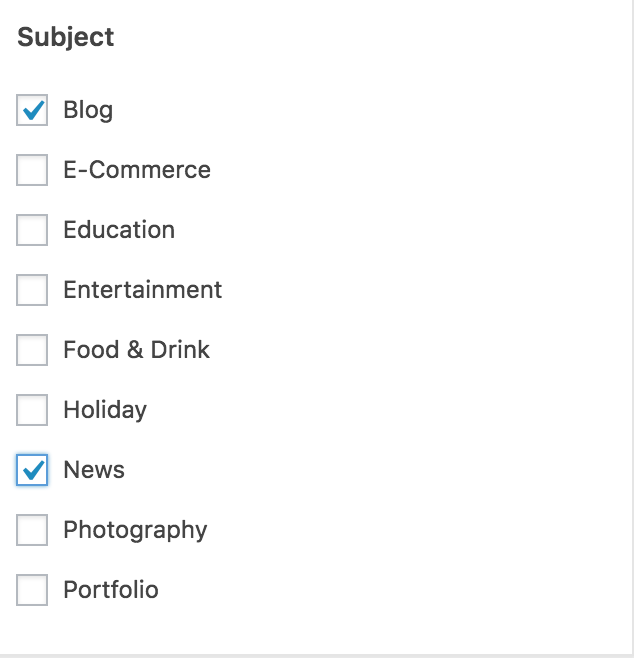
Even though Rosie isn’t a designer or developer, the user-friendly Features column identifies what elements her theme could have. Using custom colors, a header, and a custom background are a great way for Rosie to get creative with her theme. As a writer, she needs a clean, crisp design, so she also chooses the editor style option.
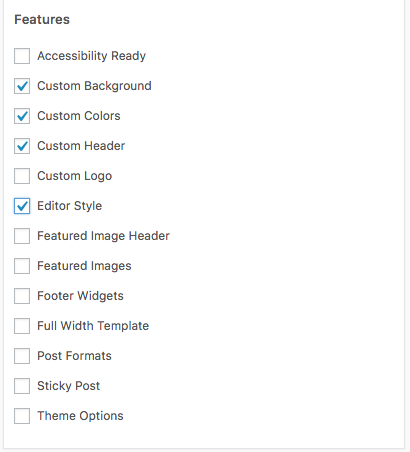
Last, but certainly not least, Rosie will select the components of a Layout she wants her theme to have. A layout is part of the graphic design that deals with visual arrangements, so imagine building a digital puzzle and the final picture is your website.

Once she selects apply filter she will be directed to a page displaying her options based on what she chose. Now we’re ready to see what Rosie’s available themes are.

Rosie can easily identify the Details of any theme she’s considering by hovering over each theme. Always read the details of a theme so you can learn more about its functions and components. Once you review the details, you can preview the theme prior to installation.

At this point, she’s about 90% done with her theme selection process, but before she installs her chosen theme, there is one more important step.
As previously mentioned, it is important that she review the details before making her final decision. You would never buy a car without test driving it, right? We don’t want Rosie to install a theme on her site without previewing it first either.
Whether she’s considering one or ten themes for her site, Preview is a lifesaver for showing how a theme displays her site content before installing. As she is deciding, she’s also reading the ratings, reviews, and theme description to make sure it will be compatible with her site.
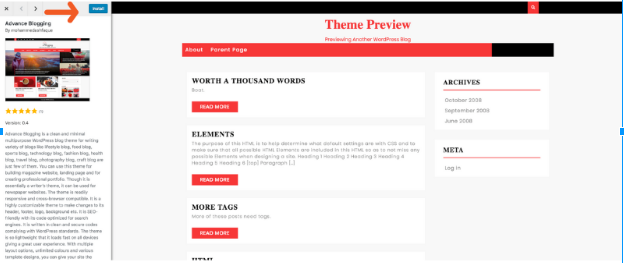
What do you think of Rosie’s potential blog? Does it meet her criteria? We think so!
She’s done most of the work, but now it’s time for her to Install and continue her journey with WordPress.
Rosie’s theme selection is just one example of thousands a user can experience with WordPress. With a buffet of themes to choose from, you can upgrade and swap out as many themes as you want on your website, as often as you’d like. No two sites look the same and each person has their own goals for their website. Don’t be afraid to try new features and adapt the filters as your blogging, business, or client needs evolve.
Once you’ve installed your theme, you can start adding plugins to help optimize your site.
What are your favorite WordPress themes? How did you find your perfect theme? Leave us a comment below, we’d love to hear from you!










Comments