Up close with Facebook’s Frame Studio
- Fahad H

- May 9, 2017
- 9 min read
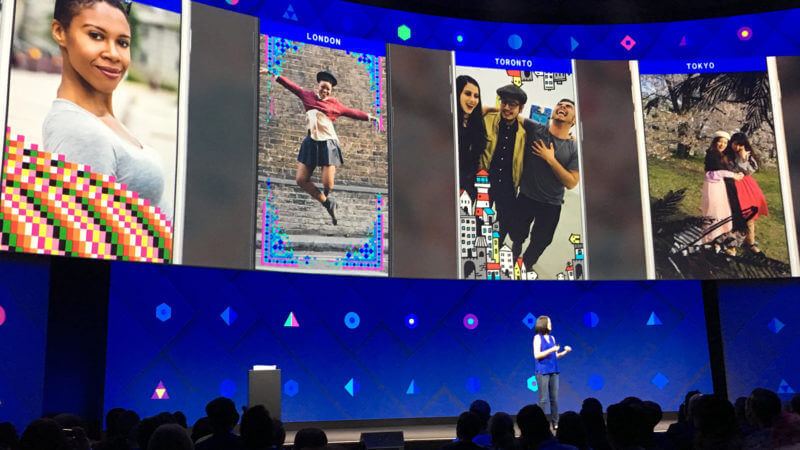
Facebook’s new Frame Studio tool allows anyone to make frames that can be superimposed on top of pictures taken with the Facebook camera or on profile pictures. It’s an interesting new marketing channel, though it has some limitations. Here’s how it works.
Frames are better perhaps thought of as filters, a concept familiar to users of Instagram, Twitter and Snapchat. With the first two, filters have been a way to give images a visual effect, such as a “warm” effect or the “Hudson” look. With Snapchat, they’ve been a way to quickly add text and visual elements, such as the name of a city you’re in or the logo of a company that has sponsored a filter.
Facebook frames are like those Snapchat offers, the key difference being that they’re free and potentially reach a wider audience. That’s a significant new promotional opportunity for marketers.
Using the Frame Studio tool
You start by visiting Facebook’s “Camera Effects Platform” page, which covers the two types of filter tools it offers: Frame Studio, which we’ll deal with in this article, and AR Studio. We’ll cover more about AR Studio below.
At the top of the page, you’ll see a “Create a Frame” button. Click on that, and the frame-making tool will launch:
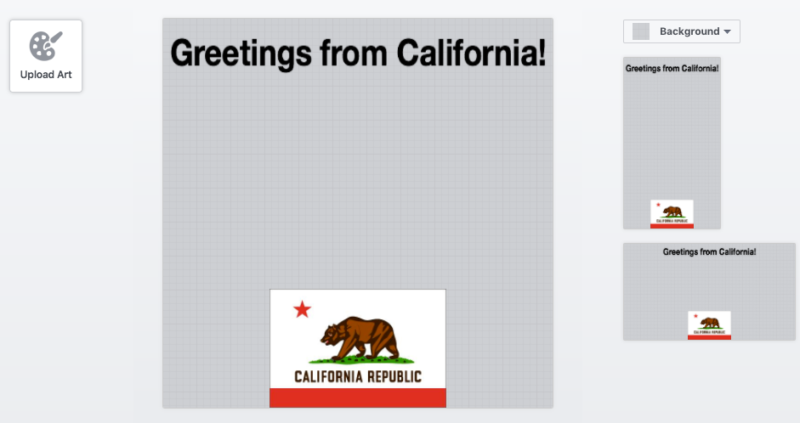
In that, you can use the “Upload Art” tool to select any number of elements you want to add to your frame. The elements can easily be resized and moved around.
In the example above, you can see that I’ve already added some elements: a California flag at the bottom and text that says “Greetings from California!” at the top.
You’ll also see there are three different frames that will be made. The big square one is a frame that people can use to put around their profile pictures on Facebook. The other two are frames that work within Facebook’s camera — one for horizontal pictures, the other for vertical. I’ll come back to how all of these look in practice in a bit.
Restrictions on artwork
Be aware that there are specific terms and, more important, detailed policies relating to the frame you create. In particular, here’s a summary of what you cannot do:
Promote illegal products.
Promote drugs, tobacco, weapons and things related to these.
Promote gambling.
Promote “adult” products and services, including use of nudity or suggestive positions.
Infringe copyright, trademarks and privacy of others.
Be shocking, sensational, discriminatory or harassing.
Use low-resolution elements.
Exploit political or social issues for commercial purposes.
Use photographs.
Use non-existing functionality like play buttons.
Use scannable codes that link off Facebook.
Have commercial or ad-like content.
Use logos or watermarks for most groups without prior permission.
Trademarks & logos not allowed
The last restriction is of most concern for marketers. You can’t use your own logo or a frame that’s associated with your Facebook page — which itself had no restriction? That’s kind of crazy.
Technically, you can, assuming that Facebook gives you permission. However, there’s no clear way to request that permission. All Facebook will tell me is that this is done through its “internal” team. I’ve been trying for two weeks since then to understand how someone reaches that internal team and have gotten no further information.
My assumption is that Facebook is still wanting to keep any commercial uses of frames as something that’s done through controlled, carefully negotiated deals. That might change in the future. We’ll see. Certainly not being able to use your own trademarks and logos on your own frames that are shown to your own audience — as we’ll see — feels absurd.
By the way, sports leagues, teams, tournaments, non-profit groups, schools and universities with verified Facebook pages are exempted from the prior permission restriction.
Related to this, using logos and trademarks of others is also restricted, without permission. This means that if you create a frame to show around the area of a particular event, say Facebook’s F8 conference, you couldn’t say “Hello From Facebook F8,” as that’s Facebook’s trademark. But you could make a frame to appear around the time and place of the event venue that omits any trademark usage.
Restrictions on ‘ad-like’ content & exploiting issues
There’s also that restriction on “commercial or ad-like” content. Basically, the more a frame looks like an ad, the more it’s likely to be disapproved, it seems. Facebook told us this:
We have this policy to protect against people using frames to sell products.
As for the “exploitive” issue, it doesn’t prevent brands from supporting political or social issues. It’s really about trying to sell things in relation to those movements. Here’s what Facebook told us:
We have this policy to protect against people using a hot button issue to clearly sell products. So, if people were trying to use a controversial situation to sell an item through our Camera Effects Platform via a frame or effect, we would have the flexibility to disapprove based on this policy. We really focus on clear exploitative cases. If someone (even a company) creates a frame that says “Equal pay for equal work” this would be ok.
Naming, scheduling & targeting your frame
Back to the creation process. Selecting “Next” at the bottom of the page saves your art and brings you to a new screen, where you can name your frame, link it to a Facebook account or page and schedule when and where it will run:

In the example below, you can see I’ve given my frame a name. When I selected the “Effect by” option, a list with my Facebook account and Facebook pages that I have access to manage appeared:
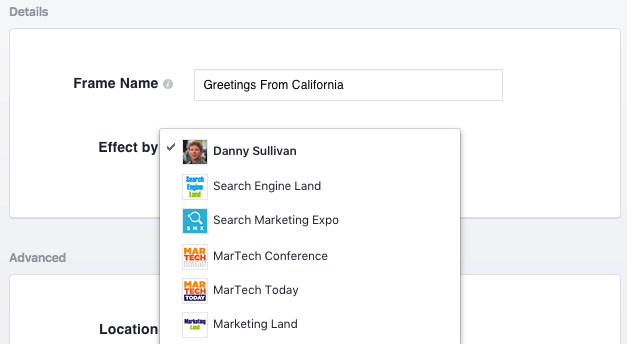
Picking the right page or account is important, because that ties into how people discover your frames, as we’ll get into further below.
The bottom “Advanced” part of the screen lets you set a start and end date for your frame, which is useful if you are linking it to an event and only want it to appear during a certain period of time. You can also choose to make it visible to people anywhere or geotarget to a particular location.
If you geotarget, clicking in that box will bring up a list of suggested locations near you. If you type for a location, related suggestions will appear:
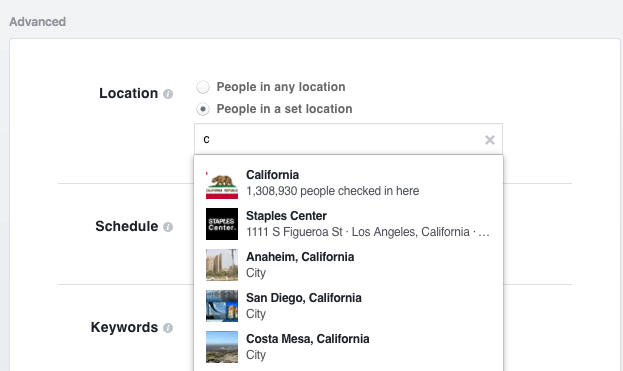
When you’ve found a location, just click on it to select. Farther down on the page, you can also list keywords to be associated with your frame. Enter a word or words. Hit return after each entry to save them. You can add up to 10 words. These aren’t used for those seeking frames for the Facebook camera but do seem linked to those who want them for profile pictures.
Here’s the whole form filled out, for our example:
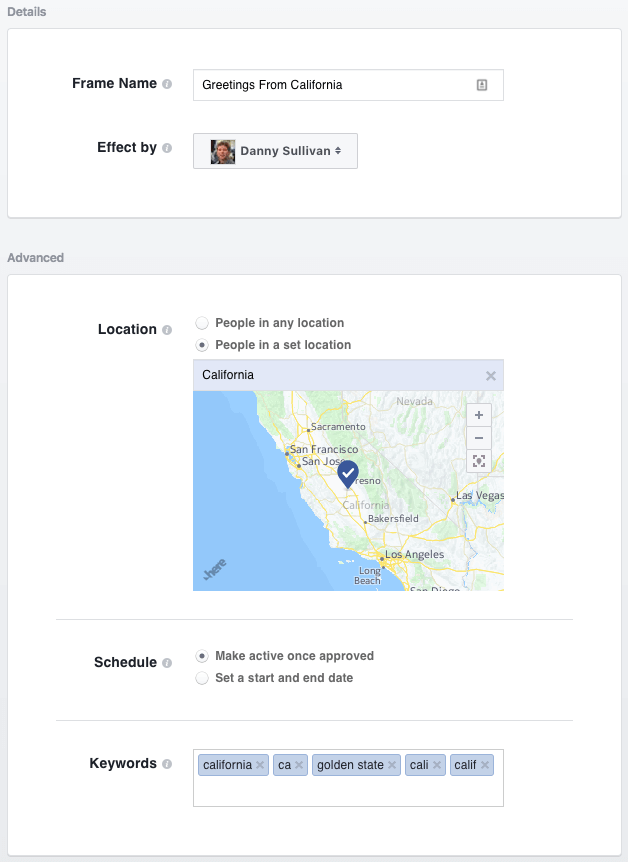
Submitting your frame
When done, hit the Next button and you’ll get to one last overview screen where you can confirm everything:
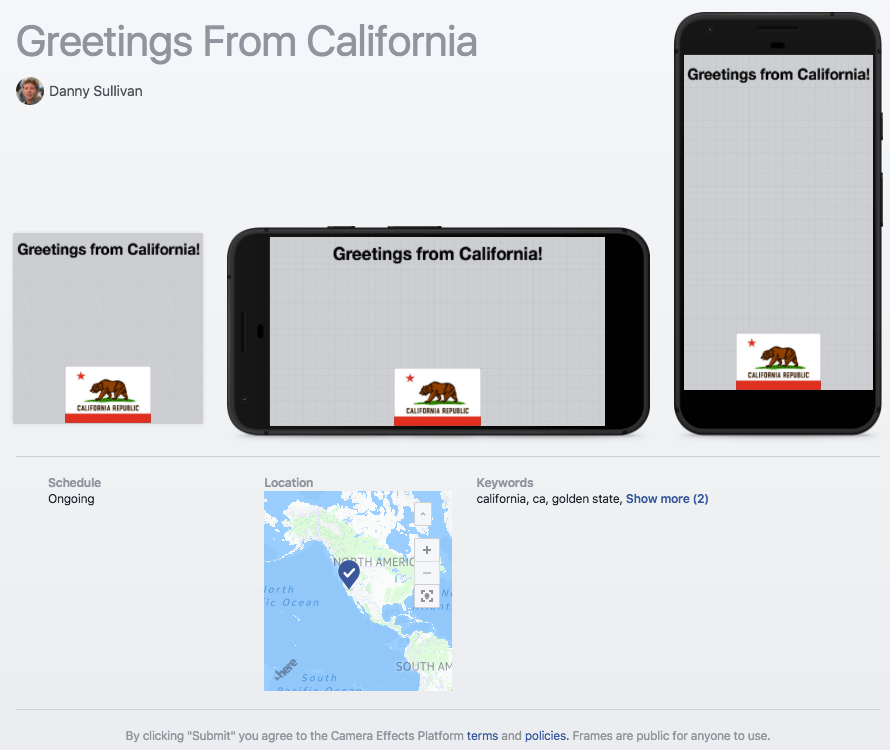
Select the Submit button, and you’ll get a warning that after you submit, you won’t be able to change your frame’s name, the owner of it or any of the artwork. You will be able to change any scheduled time and location, however — we’ll come back to this.
Happy? Then submit. After that, you’ll get a final confirmation saying that it may take up to a week for your frame to be approved.
Who sees your frame?
As soon as you submit, your frame is available for you to use, as well as anyone who is associated with the pages you manage. Open your Facebook camera app and tap the magic wand at the bottom left, either before or after taking a picture. Any frames you’ve created or that are associated with pages you manage will be listed. If you don’t see them, try clicking on the frame icon in the bottom right.
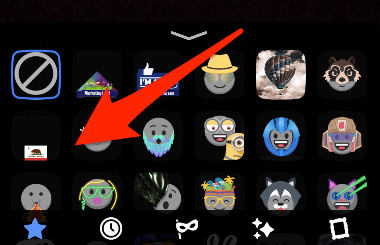
If you select your profile picture in Facebook and choose to edit it on mobile, your frame should be among others that are offered to you (though only after it’s been approved):
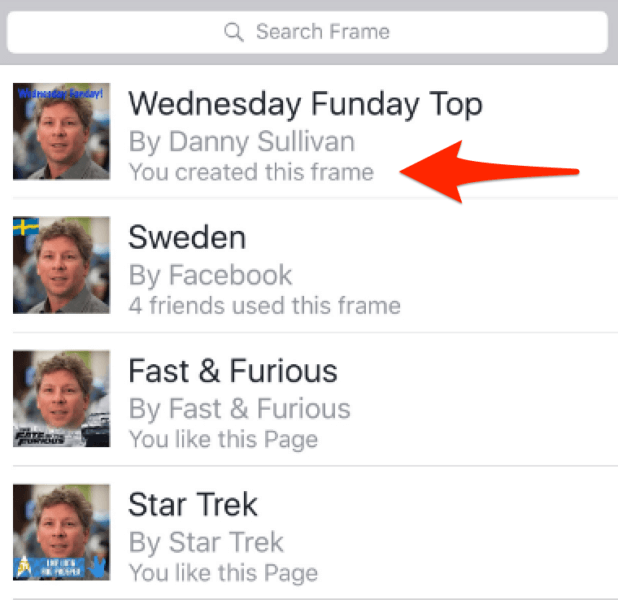
On desktop, you can access the frames here.
When and how do others get your frames? You have to wait for them to be approved. After that, Facebook told Marketing Land that they become visible to those who follow your account or Facebook Pages that you manage.
If people use your frames, when they share pictures using them, a “Try It” button is supposed to appear at the bottom of the picture. In this way, people beyond those who follow you or your pages may get exposed to your frames. The button will take those people directly into their camera and load the frame. This is how frames have already worked when profile pictures use frames, Facebook said, and now it is being extended to when frames are used with Facebook’s camera.
“Supposed to” is a key caveat here, however. In my testing, frames added to pictures and shared to your News Feed or Facebook Story have not been getting the “Try It” button. I have seen this with profile picture changes by others, however.
Managing frames & stats
After making a frame, you can see how much activity it is generating and make changes to the time it runs, as well as geographic targeting.
From the Camera Effects Platform page, select the “Manage” option from the top of the page (it’s to the left of the “Create a Frame” button). You’ll come to a page that lists all the frames that you have:

In the example above, you can see two frames that I’ve created are listed. The first, the one that was described above in the examples, was still in review when this screen shot was made. That’s why the status says “In Review.” The other one had already cleared the review process, so it is shown as “Active.” The “Uses” column shows how many uses overall your frames have had.
To remove a frame from use, you can toggle the On/Off button. If you check the box for a frame, you can completely delete it or archive it from view.
There’s also a “Duplicate” option that makes it easy to take an existing frame and edit all the options about it, including changing the artwork. That frame then has to be resubmitted for approval.
Finally, the “Edit” option allows you change the targeting location, start and end date and keywords associated with that frame. After the changes, submitting means the changes should go into effect within 15 minutes. The frame should remain live and not go back into the longer review process.
What about AR Studio?
AR Studio is a way to make frames that have animations and interactivity, such as masks that can be superimposed over faces or, yes, pizza flying out of someone’s mouth. The “AR” stands for “augmented reality,” a nod toward how these effects augment real-life images with interactivity.
You can learn more about it in our other article: Hands on with Facebook’s AR Studio to create Snapchat-like camera effects.
AR Studio is in a closed beta tool, so few have access to it. For those who do, the visibility options are similar to how things work with frames. AR Studio effects will be made visibile to those who follow the accounts or pages managed by the creator of an effect.
Frames offer potentially broader reach than Snapchat
As mentioned earlier, Facebook’s frames are similar to the geofilters that Snapchat has had for ages. But the big advantage they have over Snapchat to marketers (or anyone) is that they’re completely free and likely more accessible to people in cases when many frames are available.
Up close: How the new Snapchat On-Demand Geofilters work is our article from last year, which came out when Snapchat opened up geofilters for anyone to create online. However, creating those filters costs money, an amount that increases depending on how long you want your filter to appear and for how broad a geographic area you want to target.
An exception is Snapchat’s “Community” geofilters for landmarks and locations. But those aren’t useful to marketers given limitations against using brand logos. They also can’t be used by individuals for special events.
Facebook’s frames currently are free. That may encourage people generally to turn to them to make fun things for birthdays, wedding anniversaries and other occasions. Make your frame in advance of an event, then when people arrive, it’s pretty easy to show them how to add frames to pictures shared from the event. In turn, Facebook cleverly gains new adopters of its camera.
Facebook’s frames are especially attractive for marketer, given that they get around Snapchat’s limits on how many geofilters it will show.
Snapchat wont show more than seven geofilters at one time. In addition, if there’s a sponsored geofilter running, the self-serve “On-Demand” geofilters won’t show. That’s a real bummer in cases of large events.
Consider the popular SXSW conference. With Snapchat, if a big brand has bought a sponsored geofilter around the main venue, none of the On-Demand filters will show. Other brands are out of luck. Or, should there be no sponsored geofilter, only seven brands get an opportunity to be presented, assuming there aren’t already Snapchat’s own filters or Community geofilters showing.
Facebook’s system is smart. Since filters are linked to those who follow you or your pages, they get filters they’re especially likely to want to use. They aren’t crowded out by others or limited. Many brands can all play at once, potentially, around a large event.
For marketers, the big downside to Facebook frames is how restrictive they are in terms of your own logos or trademarks, especially in comparison to Snapchat. Another big downside is that Facebook’s camera is so new that many people might not think to use it — and thus frames — at all. But as said, by enabling anyone to create filters, Facebook helps enlist those people to popularize its camera.








Comments