How to Transfer from Posterous to WordPress on Bluehost
- Fahad H

- Apr 11, 2013
- 2 min read
Posterous may be going away, but don’t worry – Bluehost is here for you!

As they announced in February, Posterous has been acquired by Twitter and as of April 30, 2013, the platform will shut down. To accommodate Posterous users that are looking for a new place for their content, Bluehost’s expert WordPress developers have created an import tool for Posterous users to transfer all of their content from Posterous to WordPress on Bluehost without a hitch. And to make the transition even smoother, Bluehost is offering all previous Posterous users a special hosting price of $3.95/month if they transfer to Bluehost before April 30.
Using the Bluehost import tool is easy. Follow these steps and you’ll be ready to go on WordPress in no time.
Instructions for using the Posterous-to-Bluehost importer:
Request your backup from posterous.com.


Install WordPress on your Bluehost account using Simple Scripts with the following steps:
– First register for a Bluehost account here for a special price of $3.95/month. – Then using the credentials emailed to you from Bluehost, log into your control panel. – Find the icon under site builders that shows WordPress and click.
– You will then be taken to a SimpleScripts page. – Find WordPress and click the icon.
– When you reach the next screen select “Install” not import(you will need the plugin mentioned later for that). – You will then reach a screen with some options, select any of the options you would like. – check the terms and conditions checkbox – click “Complete” – You can then use the login credentials to your WordPress admin to login and install the importer.
Download the Posterous importer here.
Install the plugin using the upload method.


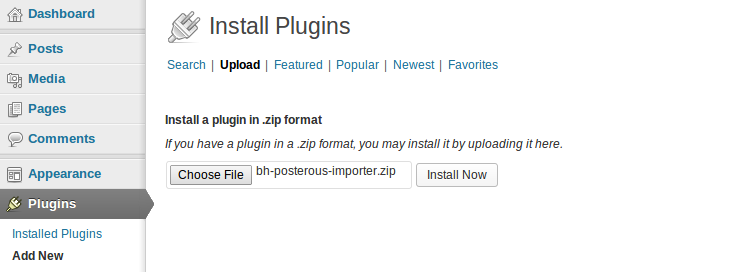
Activate the plugin.

Goto Tools-> Import and select Posterous from the list.

Select a user to assign the posts to. (If you need to create a new user do so first)
Select the .zip file you got from Posterous
Click Start Import.
Note: if your export from Posterous is too large you will need to follow the Advance import instructions.
Advanced Import Instructions:
Request your backup from posterous.com.
Install WordPress on your Bluehost account using Simple Scripts.
Download the Posterous importer here.
Install the plugin using the upload method.
Activate the plugin.
Goto Tools-> Import and select Posterous from the list.
Click “Goto Advanced Form”
Upload your UNZIPPED export from Posterous to the posterous folder in the current month (ex: wp-content/2013/04/posterous) using your FTP program.
Select a user to assign the posts to
Click Start Import.
Note: the “Start Import” button will be disabled unless the folder is detected.
And if you have any trouble, just give our support team a call at (888) 401-4678 any time 24/7 and we’ll be there to help you.








Comments