How to Set Up an Affiliate Program for WooCommerce
- Fahad H

- Jul 27, 2017
- 7 min read
In this guide, we are using Omnistar Affiliate Software to set up an affiliate program for WooCommerce. It’s a similar set up as when you set up a wordpress affiliate software.
Omnistar Affiliate Software makes it easy to create and manage an affiliate program. Watch the video below to see how Omnistar Affiliate Software can grow your business.
Ready to get started? Install Omnistar Affiliate Software for your WooCommerce by clicking the link below.

Once installed, you can follow this guide to set up an affiliate program for your WooCommerce.
Do you have an online store that you created using WooCommerce?
If you do, then this post is for you.
WooCommerce is one of the most popular eCommerce plugins for WordPress. It is also one of the top WordPress plugins!
As an online store owner, you focus your marketing efforts in trying to get more traffic and conversions, right? … And in your online marketing journey, you have probably come across affiliate and referral marketing, right?
If you have said YES to all questions so far, you should mentally note this moment. Why? Because your WooCommerce marketing is about to get a boost!
In this post, we are going to go into detail about how you can set up an affiliate program for your WooCommerce store.
You will learn everything you need to know about managing a successful affiliate marketing campaign for WooCommerce.
In this post, we will cover:
1. How to integrate WooCommerce with Omnistar Affiliate Software
2. How to create an affiliate marketing campaign for WooCommerce
3. How to add affiliates to your WooCommerce affiliate campaign
4. How to recruit affiliate to your WooCommerce affiliate program
5. How to manage and approve affiliate registrations
6. How to add affiliate marketing assets for your affiliates
7. How affiliates can track their referrals
8. How affiliates can promote you using affiliate links
9. How affiliates can promote you in social media platforms
10. How affiliates can track their referrals and commissions
11. How affiliates can keep track of their marketing stats
12. How affiliates track social networking
13. How affiliates can recruit other affiliates to your program
14. How to pay affiliates
15. And so much more!
When you create a wp eCommerce affiliate program, it will help you get more traffic and sales.
Why is affiliate marketing and referral marketing a good marketing channel? The answer to that question is really simple. Because Affiliate marketing falls under word of mouth marketing. Why is that important?
Well, word of mouth marketing is one of the most trusted forms of advertising. Word of mouth marketing works because buyers trust recommendations from their friends and family over all other forms of marketing.
What does this mean for your WooCommerce store?
By implementing a referral marketing program for your WooCommerce you will:
Get more website visitors to promote you.
Reduce bounce rate and increase sales conversions.
Turn more customers into loyal brand advocates.
Recruit more brand advocates from your website.
Increase sales using contests.
Increase sales using email.
Generate leads from every page of your website.
Develop partnerships to get more traffic and sales.
Get feedback for your business.
Reward your brand advocates easily.
And so much more!
Now that you see the importance of referral marketing for your business, it is time to create an affiliate program for your WooCommerce.
Follow this actionable post to grow your WooCommerce business with affiliate marketing.
NOTE: There are many affiliate wordpress plugins out there. In this post we are using Omnistar Affiliate Software. Omnistar does have an affiliate plugin for WordPress, but, in this post we don’t use that plugin. We’ll use a third party plugin integration method.
How to Integrate Omnistar Affiliate with WooCommerce
To integrate Omnistar Affiliate Software with WooCommerce, follow these instructions.
Click on Setup

Next, click on the link that says
“I want to get code to insert on my thank you page”

Next, you will need to select WooCommerce from the shopping cart integration dropdown to get the instructions for integration.

You will now be provided the code you need to add to your WooCommerce to track affiliate sales. The code will look something like this
<script>
function hideIF() {
document.getElementById(‘IF’).style.display = ”;
}
function getSaleInfo() {
document.getElementById(‘st_code’).innerHTML='<iframe src=”https://yourcompany.ositracker.com/sales/salejs/amount:<?php echo $order->order_total?>/transaction:<?php echo $order->id?>” alt=”” id=IF width=50 height=50 border=”0″ frameborder=”0″ onload=”hideIF()”>’;
}
window.onload = getSaleInfo;
</script>
<div id=”st_code”></div>
Just grab this code and add it to your WooCommerce thank you page.
The WooCommerce thank you page is located here
wp-content/plugins/woocommerce/templates/checkout/thankyou.php
Once you open this page, you will need to add the affiliate tracking code below this line of code
do_action( ‘woocommerce_thankyou’, $order->id );
That’s it! Now Omnistar Affiliate Software is integrated with WooCommerce.
How to Create an Affiliate Marketing Campaign for WooCommerce
Now that WooCommerce is integrated with Omnistar Affiliate Software, you will want to create your first affiliate marketing campaign.
To do this, click on Campaigns from admin dashboard.
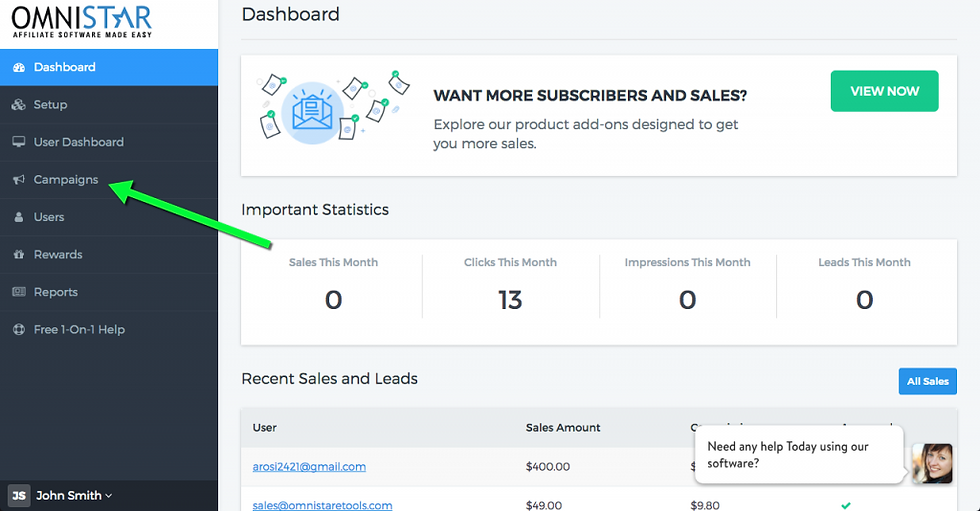
Next, click on the Add button.

From this section, you can name your affiliate program, add a description, and specify how affiliates will earn commissions.

After you have entered that information, click on Continue at the bottom. On the next page, you can specify where you want to send customers after clicking on the affiliate link.
You can either send them to your homepage, or send them to a coupon. Most of the time our clients send their customers to their homepage.

That’s it! You have created an affiliate program for your WooCommerce. The next thing we need to do is add and recruit affiliates to your affiliate marketing campaign.
How to Recruit and Add Affiliates to Your WooCommerce Affiliate Program
Omnistar Affiliate software provides four unique ways in which you can sign up affiliate users to your campaign. Here are the four ways you can add affiliates to your WooCommerce affiliate campaign.
1. The Affiliate Sign up Widget:
The most recommended way of getting affiliates to sign up for your program is through our affiliate sign up widget. This widget can be added to any page of your web site and it allows your prospective affiliates to sign up by simply adding their email address.
Upon adding their email address, they will be immediately added to your program and sent an email with their referral link and a link to their user control panel. After they enter their email, they will also be taken to the social share widget section where they can immediately start referring their friends and family through email, Facebook, Twitter or LinkedIn.
To set up this sign up page option, login to your admin control panel and go to Campaigns -> Manage Marketing Tools -> Add Social Share Widget and follow the direction from there. Once the sign up page is added to your site, it will look like the example shown below:

2. User Page Option:
Omnistar also offers a customizable sign up user page option that you can link to from your website and have affiliates sign up. This user sign up has your affiliate program details and a registration form. You can add your own logo and customize this interface to have your own look and feel:

3. Sign-up Page Site Integration
If you do not want to use the widget option or the link to our interface to sign up affiliates, we also offer an option where you can embed the complete affiliate form into any page of your web site.
To setup this option, login to the admin control panel, click on Campaigns -> Manage Marketing Tools -> Add Social Share Widget -> Integrate a registration form into your existing website
From there you can set up the affiliate registration form and customize the options. Upon the completion of the setup, you will be provided the HTML affiliate integration code you can use to embed into any page of your site. Once the form is embedded it will look like the example below. You can feel free to use your own website CSS style settings to customize the look of the form.

4. Manually Add Affiliates From Admin Area:
If you would rather manually add affiliates from the admin control panel, you can do this by going to Users -> Add Users as shown below:

Now that we have covered how to add affiliates to your program, it is time to add the marketing assets affiliates can use to promote.
Add Marketing Assets for Affiliates
Click on Campaigns.

Next, click on Manage Marketing Tools.

From this section you can add unlimited creatives you want your affiliates to use when promoting your products.
You can provide them with:
Banners
Promo codes
Affiliate coupons
Coupon codes
Email swipe copy
Additional marketing assets
We have covered the most important steps that an affiliate manager will need to do to get their program going. There’s one more task that is important to an affiliate manager. That is paying affiliates. We’ll cover that at the bottom.
For now, we need to review another important part of your affiliate marketing campaign. We need to review the affiliate user area. This is where affiliates will get their affiliate links, promote you, and keep track of their commissions.
If you want affiliates to be successful, and if you want to attract top affiliates pros, you need to have an affiliate platform with a user friendly affiliate dashboard.
The Affiliate Dashboard
When affiliates log in to their user area, it looks like this

This is the area where affiliates can keep track of their referrals and their commissions.
If affiliates are just looking for their affiliate link or referral link, they can copy it from here

If affiliates want to promote you from social media, they can just choose which platform from the selection and then promote you.

To check how much they’ve made from commissions, they can click on Rewards.

And if they want to keep track of their promotion and marketing, they can go to Stats

If the affiliates want to recruit other affiliates to join the program so that they can make commissions from their recruits, they just need to use their recruit link from the dashboard shown here

That is a quick summary of the affiliate user area. The next and really important thing you need to know is how to pay your affiliates. You can do that from the admin control panel. Just follow the below steps.
How to Pay Affiliates
If you need to review affiliate sales, leads, and invoices, click on Rewards.

From this page, you can review all the affiliate sales, approve sales, review leads, and manage the invoices.

To pay your affiliates, click on Manage Invoices.
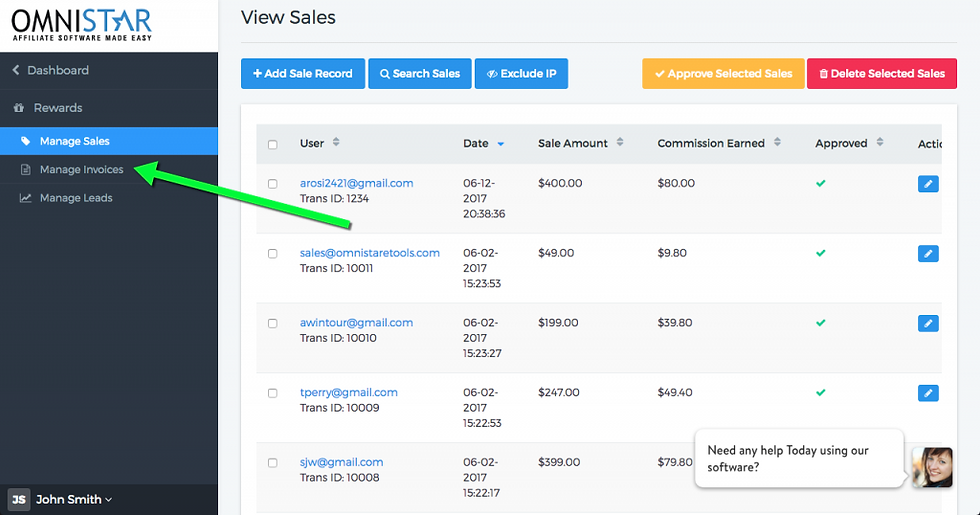
Next, check the invoices for the affiliates you want to pay.

After you have selected the invoices you want to pay, scroll down and from the dropdown, select Create Paypal Mass Payment File.

This will create a file you can upload into PayPal. When you upload this file, it will pay your affiliates.
That was a lot! Right?
Don’t feel overwhelmed. This post has walked you through how to set up and create an easy affiliate marketing program for WooCommerce. This post has shown you how affiliate plugins can boost sales in WP eCommerce world.
This WooCommerce integration will grow your WooCommerce business with affiliate and referral marketing.
This post is just the tip of the iceberg. There’s a whole world for you to discover in the word of mouth marketing space.
If you have questions about plugins for wordpress, affiliate platforms, and referral marketing, please feel free to ask them in the comments section.
You can also contact us. Our team of affiliate marketing specialists will hold your hand and answer any questions you have.
Please follow the detailed steps in this guide to integrate with WooCommerce affiliate program going.
Best of luck!









Comments