How to Build a WordPress Membership Site the Easy Way
- Fahad H

- Apr 30, 2019
- 3 min read
Having a membership site is a great way to pull in revenue and create an online community that shares similar interests. Are you a member of Netflix or Hulu? Then you’re subscribed to a membership site, which is anything that requires signing up to gain access to products and services.
There are several benefits to creating a membership site. For one, it brings together that share the common interest of your business. You already know whoever is part of your membership is already actively engaged with your brand, so it’s easy to market to them. You can also build an impressive email list, experience growth at a fast rate, and position yourself as a leader in your industry.
Letting only members who sign up to gain access to your content allows you to grow your target audience and build loyal subscribers that are devoted to your brand. It also improves the UX because users can enjoy your content without ads or interruptions. They get access to all the perks and can say they’re a proud member of a business they admire.
For some users, the thought of creating a membership site seems like a headache waiting to happen and a lot of work. It does take time to build a successful website, but the process of getting there doesn’t have to stress you out.
If you need a process for creating a membership site that’s easy and won’t cause you endless headaches, here’s how to get started.
Create a WordPress Account
Before you can begin, you need to create a WordPress account. This is the home of your membership site which currently hosts more than 33 percent of the web.
First, sign up for an account with WordPress.org, not .com.

Once you sign up, you’re ready to continue.

You’ll need a domain name which is the name of your site, also known as the URL. You’ll also need a web hosting service such as BlueHost to store your files and host your content. They offer a free domain name for the first year that comes with a free SSL certificate.

Lastly, you’ll need a membership plugin or add-on to turn your site into a members-only service. Memberpress is perfect for creating this type of website as it’s easy to set up and navigate. You can sell physical or digital goods, easily provide different payment gateways, and much more. It’s easy to create the look you want too because the plugin allows you to design landing pages the way you want.
Install MemberPress
It’s essential to choose the pricing plan that’s right for you. It’s best to pick the one that fits within your budget and will give you the features you need to achieve your business goals. Which plan will give back the most in terms of increased ROI and customer support? Which one gives you the main components you need to run your site efficiently?
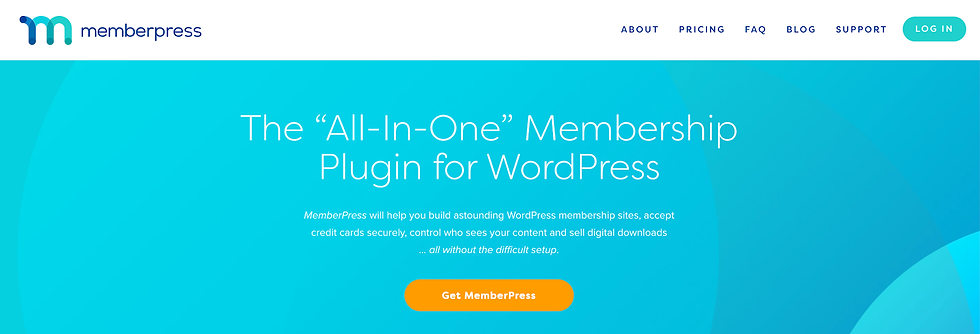
MemberPress gives you three options and goes into detail about what features come with each plan. There are no hidden costs and there’s a no-risk money back guarantee.
Go to MemberPress and download the .zip file they provide you after signing up for a plan. From your WordPress dashboard, click on Plugins > Add New > Upload.

Select the file from where it’s saved on your computer and click “Install Now.”

Then click “Activate Plugin,” and your MemberPress plugin will be activated.

You’ll see a MemberPress menu option on your dashboard in the sidebar.

From the menu, click “Options,” where you can configure the plugin’s settings to match what you want.

Congratulations! Your plugin is now fully installed and ready to rake in members.
Building a members-only site doesn’t have to send you into a panic. With MemberPress, it’s easy to create a site for members that fosters community and entices users to sign up for your content. Most people think it’s difficult to set up and create a membership site, but that couldn’t be further from the truth. All it takes is a WordPress account and a membership plugin like Memberpress to build the website you want for your brand. Both platforms are user-friendly and make it fun for users to consume premium content.








Comments