17 IFTTT Recipes to Help Every Content Marketer Work Better
- Fahad H

- May 17, 2015
- 6 min read

I’m slightly ashamed to admit I’m a little late to the IFTTT party. I first heard about the web-based tool not long after its 2011 debut, but it’s only been in the past couple of weeks that I was reintroduced to it and have been blown away.
I’m guessing I’m not the only newbie to IFTTT – an online platform that stands for “If This Then That.” Once you register for an account, you pick your applications (i.e., Facebook, Twitter, LinkedIn, Dropbox) to discover “recipes” that allow one product to connect with another product or app. Once you connect the two apps, the direct connection runs seamlessly in the background.
For example, if you use the Twitter #FB recipe, post any of your Twitter posts to your Facebook page simply by typing #FB in the tweet.
The options are almost endless as IFTTT integrates natively with a vast number of applications, and a whole host of other applications when you use third-party software.
Being the lover of automation and productivity that I am, I’ve fully embraced IFTTT and developed my recipes that are proving to be particularly useful. With these 17, I’m either using or will be using them to affect my content marketing projects.
1. Publish Instagram photos as native Twitter images
I use both Instagram and Twitter a lot, and often share updates from the former to the latter – but hate how Instagram doesn’t add its image natively into Twitter.
With this IFTTT recipe, you get around this fantastically. Every Instagram image you publish (or in which you include a specific hashtag, for example) is published as a native Twitter image.
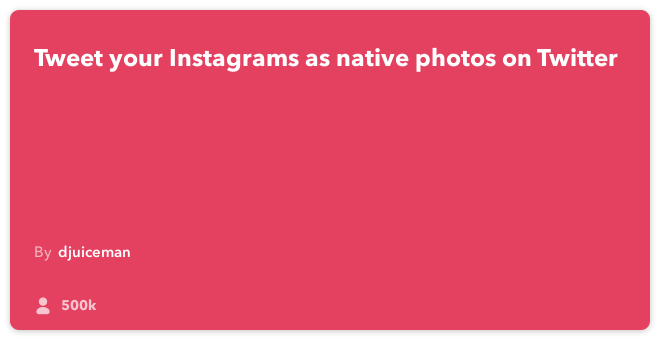
2. Populate a Google Sheet with your email notes
I rely on Gmail for many things, with one of them being to send myself notes of all kinds, including ideas for content. To transfer ideas from Gmail to a Google Sheet, I had to log in to my email, find the email, copy the content, open up a Google Sheet, and paste the content. With this recipe, that process is automated based on a specific phrase used within the email, for instance.
3. Populate a Google Sheet every time you’re mentioned on Twitter
This great recipe keeps on top of brand mentions (personal or company) similar to the email recipe, but instead this version adds a line to a Google Sheet when the given name is mentioned on Twitter.

4. Tweet something when a specific tag or phrase is mentioned in a content feed
Fantastic for adding a little automation to your social media activity, this recipe looks at a specific content feed (perhaps one from Feedly) and when a certain tag or phrase is mentioned, it tweets the article from your account (or adds it to Buffer).
I’m a big fan of live tweeting, but I do like a bit of automation and this is great for doing just that – think supporting tool, rather than replacement.

5. Send a ‘watch later’ YouTube video to Pocket
I love Pocket. When I discovered the online “filing cabinet” that stores articles, video, and other content I want to read later, it genuinely changed the way I engaged with content. When possible, I prefer to have everything in one place for reference – and with this recipe, I can add YouTube videos I’ve marked as wanting to watch at a later date to my Pocket.
6. Send yourself an email when you’re mentioned on Reddit
Want to know when you (or a certain brand) are mentioned on Reddit? With this simple recipe, you’ll receive an email as soon as your name is referenced.

7. Create a Google Calendar entry based on a phone call
IFTTT has a range of great features, but its phone functionality has got to be one of the coolest. In essence, you can call IFTTT to trigger a range of potential processes.
Unfortunately, this option only works for U.S. numbers so I haven’t been able to try it myself, but I’ve seen a lot of people using it as a diary-management process, creating entries in their Google Calendar based on a phone call. (I’d undoubtedly use it when I need to set deadlines or identify tasks as a result of client meetings.)

8. Update Facebook via SMS
Unlike the call functionality, the SMS (text) recipe works in a range of countries around the world and I love using it to update social media accounts when I’ve got a struggling Internet connection (which happens way more than it should).
9. Email yourself a weekly list of the most popular posts on a blog
As I mentioned, I like to update my social media accounts live as much as possible, but a bit of automation and support to generate content ideas to share can help the process considerably – this recipe does that perfectly.
Rather than regularly trawling my blog posts to find out what’s been popular, I use this recipe, which sends me an email of the most popular posts for that week (or day, if you prefer) from any given blog.

10. Get an email when a certain person tweets using a specific hashtag
One of my favorite recipes for keeping up with what key influencers are saying on certain topics, this tool sends an email when a person you identified tweets using a hashtag you specified. This also comes in handy when keeping up with the urgent requests from media sent through the HARO account. You can be notified when such a request is tweeted and narrow the scope by adding a hashtag related to the topics on which you could offer interviews.

11. Get an email alert when a phrase appears in Google Trends
This one takes a little more work to set up than some of the others, but it can be a great way to keep track of trends within a given industry.
You need to create a feed for the Google Trends phrase you’re monitoring, then add that feed into an IFTTT recipe. Select email as the action channel and receive an email in real time when the phrase starts trending.
12. Get notified of weather changes to keep content relevant
I would have loved this when I was working directly with a fashion brand last year, as we tried to keep the social media updates as topical and current as we could. Through IFTTT’s weather trigger, you can receive a notification (via email or SMS) as soon as the weather changes in a way you define (such as if it’s going to rain tomorrow), allowing you to produce or share content reflecting the weather that is likely to affect your audience.

13. Receive an email when someone uses one of your images
A great recipe to make sure your creative work is properly credited when published elsewhere, this uses an application called Image Raider and works similar to the Google Trends recipe, whereby you need to grab the feed for the specific Image Raider search you’ve set up to monitor.

14. Add Twitter favorites to Pocket
I use Twitter’s “favorite” functionality for two reasons – one essentially in the same way as a Facebook “like” and the other as a reminder to read something at a later date. The problem is that I sometimes forget to check my favorited tweets for a few days or an item gets lost among the others when I favorite several in one day. With this recipe, that dilemma is solved as every favorited tweet is sent to Pocket, which I (religiously) check every evening.

15. Add a Pocket favorite to Buffer
On the same level as my love for Pocket is my love for Buffer. This recipe comes in really handy, automating a process that has been happening manually for a long time. It might not save hours, but removing 60 seconds a couple of times a day adds up.

16. Save all relevant Twitter photos to Dropbox
I personally don’t use Dropbox, but I could be swayed by this recipe. It lifts every image you need from Twitter (or any other platform) and saves it to a separate folder, making it fantastic to use throughout creative content production. I could see using this recipe by selecting images based on a certain hashtag. It would have been really useful when I attended BrightonSEO (#BrightonSEO) recently, for example. You can check the Dropbox folder for all images tweeted with that particular hashtag.

17. Add new iOS contacts to Google Sheet
Although I’m now (happily) rocking an Android device, I love this recipe and can only imagine how useful it will be when I can tweak it for Android.
For me, a big part of the role of content marketer is making connections, and these often occur through offline meetings and networking events. I add new connections to my phone and go through them regularly to connect with the contacts online through LinkedIn and Twitter.
This recipe removes the chance of any human error (such as forgetting I’ve added a certain person) by placing every new contact into a Google Sheet.

Got a recipe you use regularly or completely rely on that would be good to mention? I’d genuinely love to hear about it.
Content Marketing World 2015 offers its own lineup of specialty recipes from some of the best content marketing chefs in the world. Register this month for early-bird savings and save another $100 using the code CMSOCIAL.
Cover image by SplitShire via pixabay.com
Please note: All tools included in our blog posts are suggested by authors, not the CMI editorial team. No one post can provide all relevant tools in the space. Feel free to include additional tools in the comments (from your company or ones that you have used).








Comments